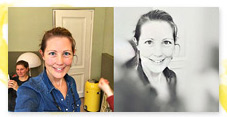23 Feb How to make a picture black and white with the snapseed app
How to make a picture black and white? The fastest way is to do this, is with your in camera app. But the thing is I don’t like the presets that much. So my preferred way to make beautiful black and white images on my phone is with the snapseed app.


1. Download the snapseed app on your phone
You can find the snapseed app in the App Store on your iPhone or iPad.
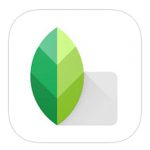
2. How to make a picture black and white?
In the video I show you the steps how to make a picture black and white with the snapseed app. Under the video I share the steps also in writing. This video was recorded in English, because a non dutch speaking friend asked me how to do this. That is why the post here is also written in English.
2.1 Open the snapseed app
- Click on the + and select the photo you want.
- If you haven’t used the app before, it will ask you to give it permission to have access to your camera roll. You can give this in settings/snapseedapp and than give them permission to your photos or to a selection of your photos.
- You can test out the presets under Looks.
- I don’t like the black and white version very much, but I do see a “bright” version that I like and I click the V in the right corner and than export and export again to save the image.
- Than I go to tools (at the bottom) and select “zwart/wit” if your phone is in dutch and black-white if your phone is in English.
- But because I used the bright version the black and white is to light. And I am going back to the original picture and do this again.
- You click on the little square with the arrow backwards at the top and than select the stack of squares and than go back to original.
- Go back to tools and black and white again and the picture is much better now.
- You can test out different options there and see what you like best. If you have one you like press the V in the bottom right corner and it is applied to your picture.
- Then I go back to tools and select vignette and put a vignette on the picture. You can change the strength of the vignette by pressing with your finger on the screen and swipe to the left to make it darker and to the right to make it lighter.
- I select the V at the richt bottom corner to to apply the vignette
- At the right bottom I select export and choose export as jpeg. The black and white picture is now in my camera roll.
 The original picture
The original picture

The bright version

The black and white version
If you want more Iphone photography tips, you can follow me on Instagram here.
I am looking forward to your beautiful black and white photo’s!
PS. For the Dutch people: If you want to learn more about how to take better pictures with your phone, you can try my iPhone photography online workshop or for price of a cup of coffee I have a great pdf with 10 tips to make better pictures with your phone. I am working to make these also available in English but at the moment it is only in Dutch.